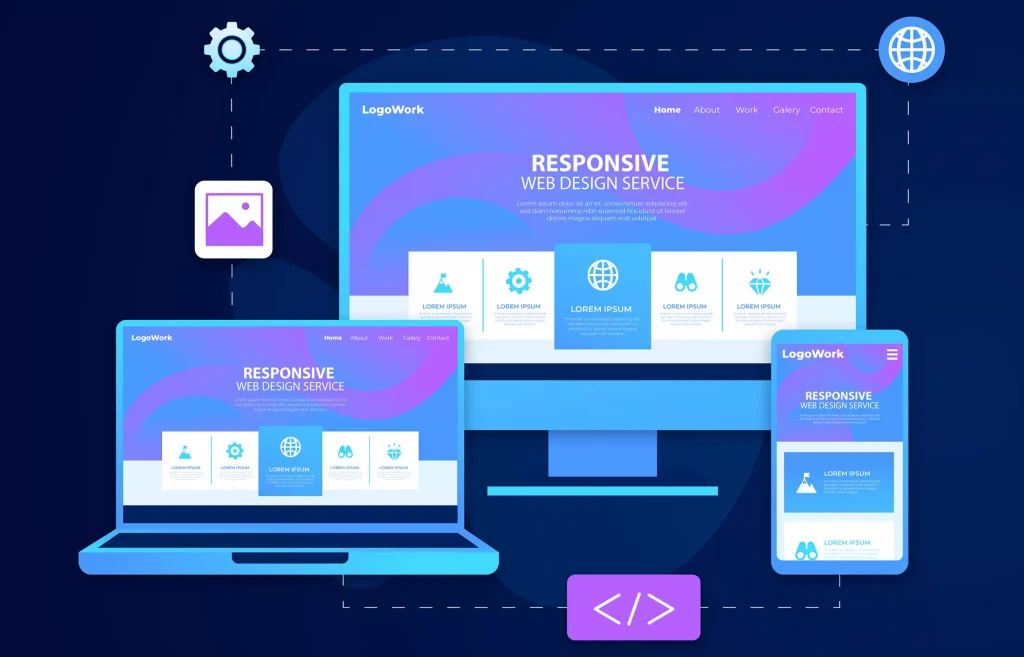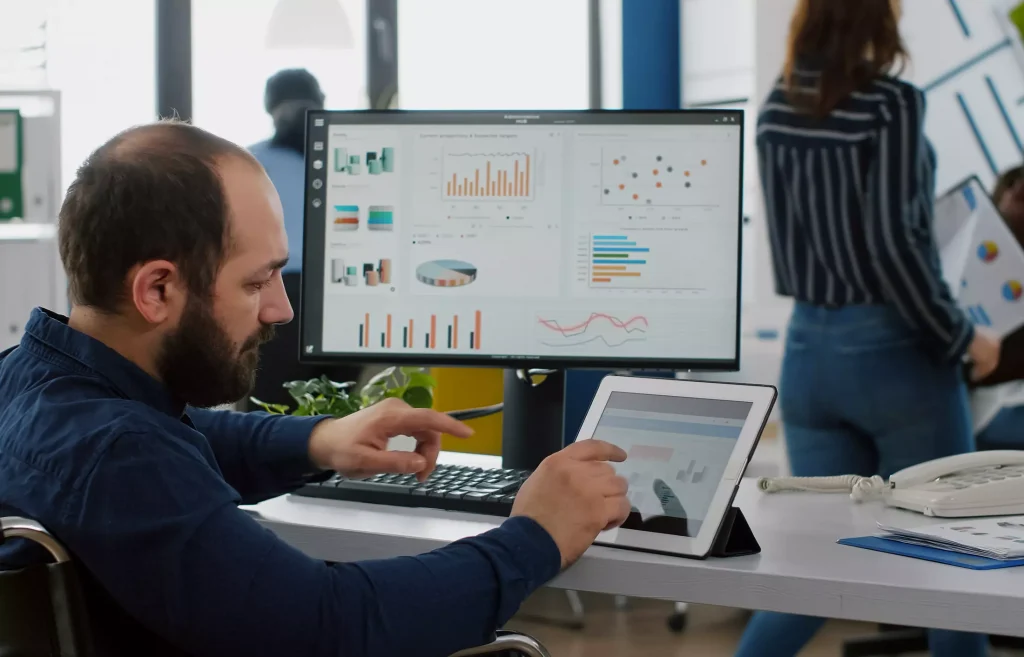No products in the cart.
Securing your website with SSL (Secure Sockets Layer) is a crucial step in ensuring data integrity and building trust with your visitors. Cloudflare, a content delivery and security service, offers SSL certificates that provide a secure connection between your website and its visitors. Combined with NGINX, a high-performance web server, you can create a robust and encrypted web experience. In this guide, we’ll walk you through the process of setting up Cloudflare SSL with NGINX on an Ubuntu 22.04 server.
Prerequisites
- An Ubuntu server (such as Ubuntu 22.04 or later)
- A registered domain name
- Access to your Cloudflare account
- Basic knowledge of the Linux command line
Step 1: Install NGINX
sudo apt update sudo apt install nginx
Step 2: Configure NGINX
After installing NGINX, you’ll need to create a server block configuration for your website. This configuration will redirect HTTP traffic to HTTPS. Create a new configuration file:
sudo nano /etc/nginx/sites-available/your-site-name
Replace your-site-name with a suitable name for your site. Inside the file, set up a basic server block configuration:
server {
listen 80;
server_name your-domain.com www.your-domain.com;
return 301 https://$host$request_uri;
}Save the file and exit the text editor.
Step 3: Enable the Configuration
Create a symbolic link to your configuration file in the sites-enabled directory:
sudo ln -s /etc/nginx/sites-available/your-site-name /etc/nginx/sites-enabled/
Step 4: Test NGINX Configuration
Before proceeding, validate your NGINX configuration for syntax errors:
sudo nginx -t
If the test passes, reload NGINX to apply the changes:
sudo systemctl reload nginx
Step 5: Set Up Cloudflare SSL
Log in to your Cloudflare account and select your domain. Follow these steps:
a. Go to the “SSL/TLS” section.
b. Choose “Full” or “Full (strict)” for the SSL mode.
c. Cloudflare will provide you with SSL certificates. Keep this page open for reference.
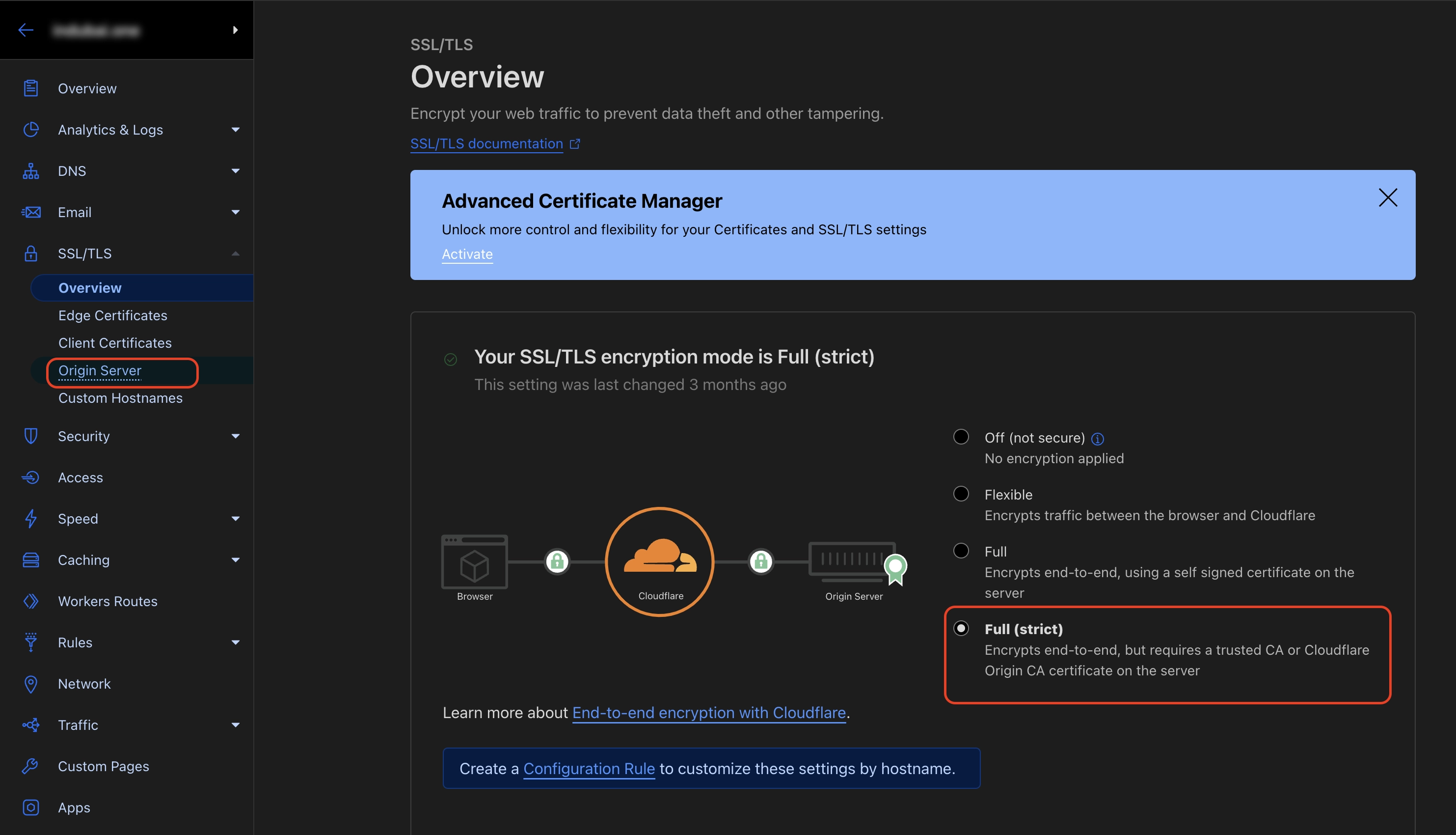
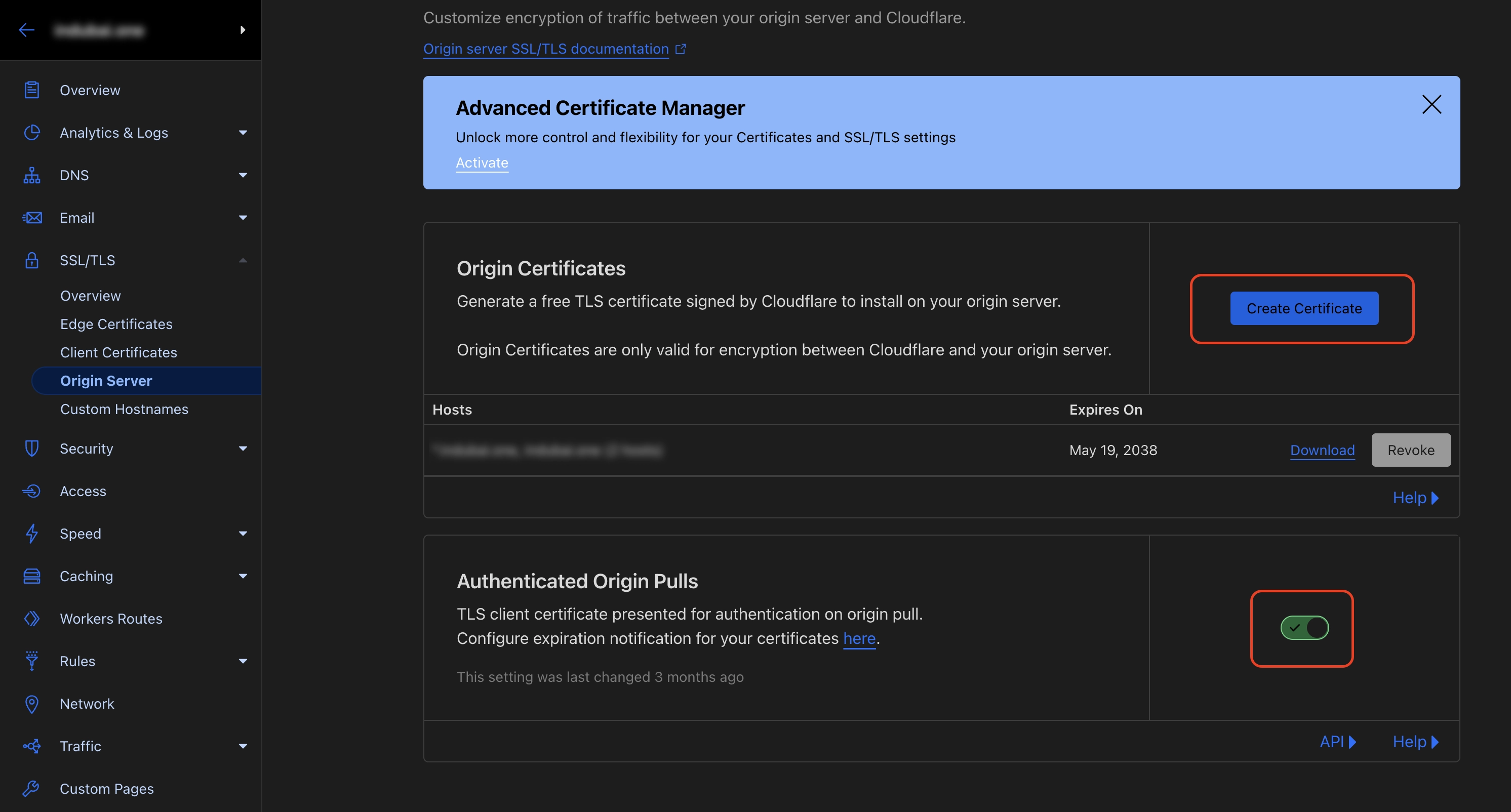
Step 6: Configure NGINX for SSL
Edit your NGINX configuration file again:
sudo nano /etc/nginx/sites-available/your-site-name
Update the server block to include SSL settings:
sudo nano /etc/nginx/sites-available/your-site-name
server {
listen 443 ssl;
server_name your-domain.com www.your-domain.com;
ssl_certificate /path/to/cloudflare/certificate.crt;
ssl_certificate_key /path/to/cloudflare/private-key.pem;
ssl_client_certificate /path/to/cloudflare/cloudflare.crt;
ssl_verify_client on;
# Other SSL settings like SSL protocols and ciphers
location / {
# Your usual location block settings
}
}sudo nano /path/to/cloudflare/cloudflare.crt
-----BEGIN CERTIFICATE----- MIIGCjCCA/KgAwIBAgIIV5G6lVbCLmEwDQYJKoZIhvcNAQENBQAwgZAxCzAJBgNV BAYTAlVTMRkwFwYDVQQKExBDbG91ZEZsYXJlLCBJbmMuMRQwEgYDVQQLEwtPcmln aW4gUHVsbDEWMBQGA1UEBxMNU2FuIEZyYW5jaXNjbzETMBEGA1UECBMKQ2FsaWZv cm5pYTEjMCEGA1UEAxMab3JpZ2luLXB1bGwuY2xvdWRmbGFyZS5uZXQwHhcNMTkx MDEwMTg0NTAwWhcNMjkxMTAxMTcwMDAwWjCBkDELMAkGA1UEBhMCVVMxGTAXBgNV BAoTEENsb3VkRmxhcmUsIEluYy4xFDASBgNVBAsTC09yaWdpbiBQdWxsMRYwFAYD VQQHEw1TYW4gRnJhbmNpc2NvMRMwEQYDVQQIEwpDYWxpZm9ybmlhMSMwIQYDVQQD ExpvcmlnaW4tcHVsbC5jbG91ZGZsYXJlLm5ldDCCAiIwDQYJKoZIhvcNAQEBBQAD ggIPADCCAgoCggIBAN2y2zojYfl0bKfhp0AJBFeV+jQqbCw3sHmvEPwLmqDLqynI 42tZXR5y914ZB9ZrwbL/K5O46exd/LujJnV2b3dzcx5rtiQzso0xzljqbnbQT20e ihx/WrF4OkZKydZzsdaJsWAPuplDH5P7J82q3re88jQdgE5hqjqFZ3clCG7lxoBw hLaazm3NJJlUfzdk97ouRvnFGAuXd5cQVx8jYOOeU60sWqmMe4QHdOvpqB91bJoY QSKVFjUgHeTpN8tNpKJfb9LIn3pun3bC9NKNHtRKMNX3Kl/sAPq7q/AlndvA2Kw3 Dkum2mHQUGdzVHqcOgea9BGjLK2h7SuX93zTWL02u799dr6Xkrad/WShHchfjjRn aL35niJUDr02YJtPgxWObsrfOU63B8juLUphW/4BOjjJyAG5l9j1//aUGEi/sEe5 lqVv0P78QrxoxR+MMXiJwQab5FB8TG/ac6mRHgF9CmkX90uaRh+OC07XjTdfSKGR PpM9hB2ZhLol/nf8qmoLdoD5HvODZuKu2+muKeVHXgw2/A6wM7OwrinxZiyBk5Hh CvaADH7PZpU6z/zv5NU5HSvXiKtCzFuDu4/Zfi34RfHXeCUfHAb4KfNRXJwMsxUa +4ZpSAX2G6RnGU5meuXpU5/V+DQJp/e69XyyY6RXDoMywaEFlIlXBqjRRA2pAgMB AAGjZjBkMA4GA1UdDwEB/wQEAwIBBjASBgNVHRMBAf8ECDAGAQH/AgECMB0GA1Ud DgQWBBRDWUsraYuA4REzalfNVzjann3F6zAfBgNVHSMEGDAWgBRDWUsraYuA4REz alfNVzjann3F6zANBgkqhkiG9w0BAQ0FAAOCAgEAkQ+T9nqcSlAuW/90DeYmQOW1 QhqOor5psBEGvxbNGV2hdLJY8h6QUq48BCevcMChg/L1CkznBNI40i3/6heDn3IS zVEwXKf34pPFCACWVMZxbQjkNRTiH8iRur9EsaNQ5oXCPJkhwg2+IFyoPAAYURoX VcI9SCDUa45clmYHJ/XYwV1icGVI8/9b2JUqklnOTa5tugwIUi5sTfipNcJXHhgz 6BKYDl0/UP0lLKbsUETXeTGDiDpxZYIgbcFrRDDkHC6BSvdWVEiH5b9mH2BON60z 0O0j8EEKTwi9jnafVtZQXP/D8yoVowdFDjXcKkOPF/1gIh9qrFR6GdoPVgB3SkLc 5ulBqZaCHm563jsvWb/kXJnlFxW+1bsO9BDD6DweBcGdNurgmH625wBXksSdD7y/ fakk8DagjbjKShYlPEFOAqEcliwjF45eabL0t27MJV61O/jHzHL3dknXeE4BDa2j bA+JbyJeUMtU7KMsxvx82RmhqBEJJDBCJ3scVptvhDMRrtqDBW5JShxoAOcpFQGm iYWicn46nPDjgTU0bX1ZPpTpryXbvciVL5RkVBuyX2ntcOLDPlZWgxZCBp96x07F AnOzKgZk4RzZPNAxCXERVxajn/FLcOhglVAKo5H0ac+AitlQ0ip55D2/mf8o72tM fVQ6VpyjEXdiIXWUq/o= -----END CERTIFICATE-----
Replace /path/to/cloudflare/certificate.pem and /path/to/cloudflare/private-key.pem with the actual paths to the SSL certificate and private key provided by Cloudflare.
Step 7: Test and Reload NGINX
Test the configuration and reload NGINX:
sudo nginx -t sudo systemctl reload nginx
Your NGINX server is now set up to serve your website securely over HTTPS through Cloudflare’s SSL.
In conclusion, securing your website with Cloudflare SSL and NGINX on Ubuntu involves several steps, from installing and configuring NGINX to setting up SSL certificates with Cloudflare. By following these steps, you’ll be providing your visitors with a secure and trustworthy browsing experience while also boosting your website’s performance.
Remember that this guide provides a general overview, and there might be variations based on specific configurations or updates that have occurred after the publication date. Always refer to official documentation and resources for the latest information and instructions.